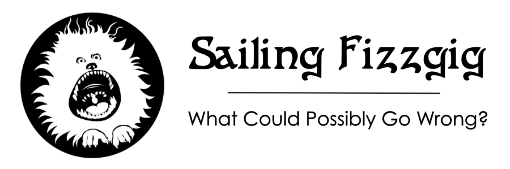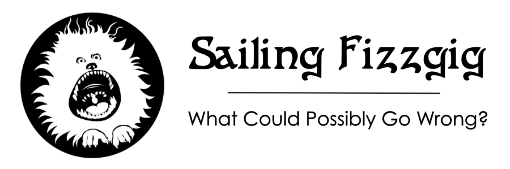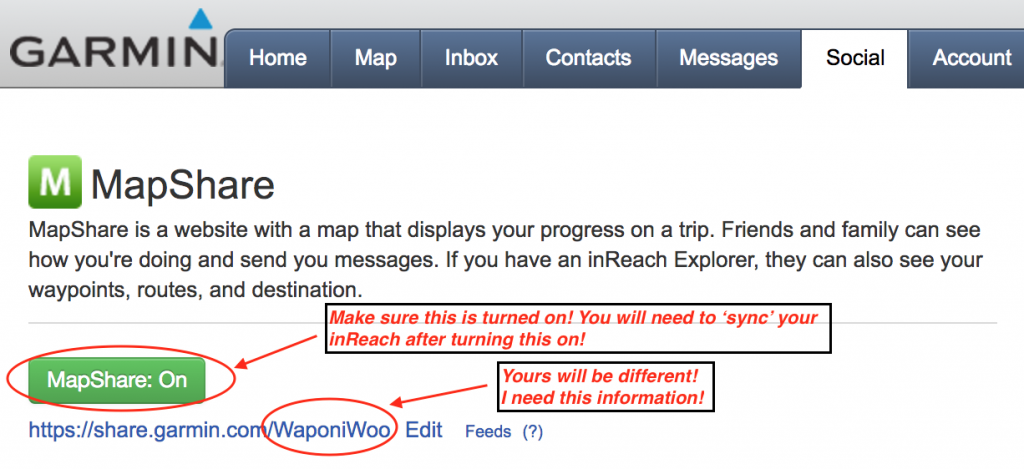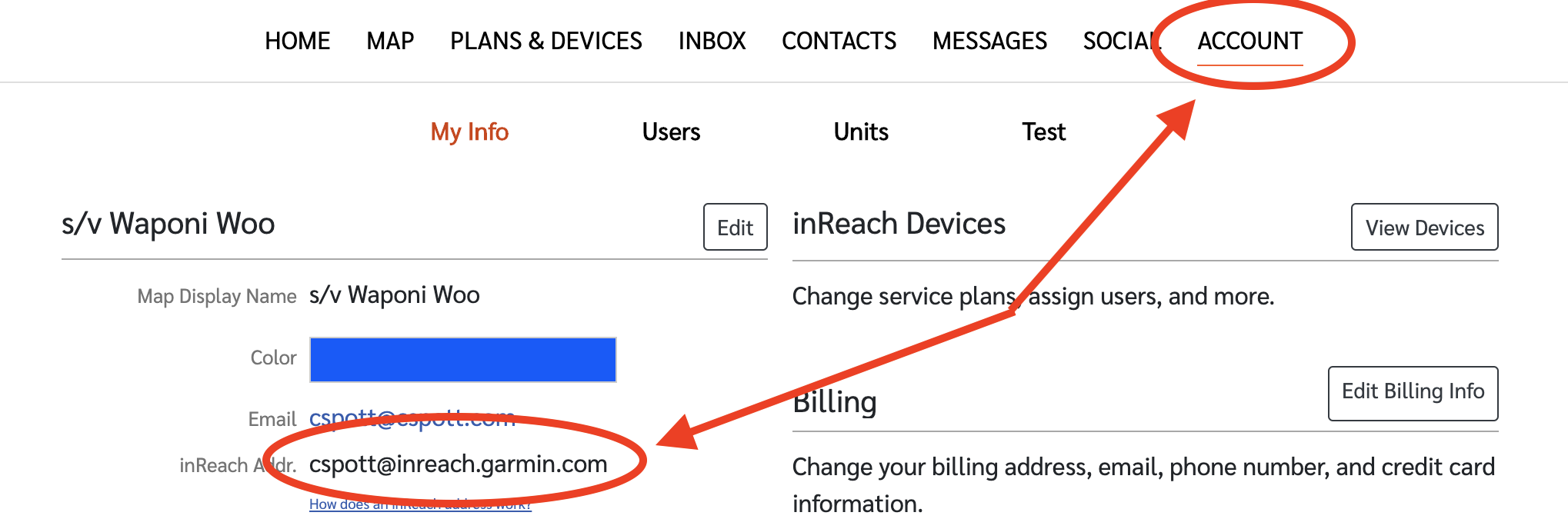Scroll down for instructions for your device!
| # | Who | Boat | Step 1 SHARENAME |
Step 2 Messaging Address |
Step 3 Text to Weather@ |
Notes |
|---|---|---|---|---|---|---|
| 0 | Caroline and Ryan Spott | s/v Waponi Woo | waponiwoo | cspott@inreach.garmin.com | Yes | |
| 1 | Margie & Bruce Blunt | s/v Ska’ana | DONE! | Not Done | DONE! | InReach |
| 2 | Julie & Curtis Denmark | s/v Manna | Not Done | Not Done | Not Done | – |
| 3 | Sherry & Chuck Corsiglia | s/v Selah | Not Done | Not Done | Not Done | – |
| 4 | Michael Candy & David Foo | s/v Chinook Sunset | DONE! | DONE! | DONE! | InReach |
| 5 | Meredith Green & Herman Koempel | s/v Tieton | Not Done | Not Done | Not Done | – |
| 6 | Deardra Wildflower & Jason Chu | s/v Merlin | DONE! | DONE! | Not Done | I need a few datapoints recorded on your track. Please turn on tracking for a few hours to get a few pings out there. |
| 7 | Alison Hannukaine & Brian McTeague | s/v MoiMoi | Not Done | Not Done | Not Done | – |
| 8 | Matt & Elyse Korwel | s/v Atargatis | Not Done | Not Done | Not Done | – |
| 9 | Rochelle LaRose & John Foster | s/v Karma | DONE! | DONE! | DONE! | IridiumGo! Exec |
| 10 | Heather Brignull & James Downar | s/v Kavenga | Not Done | Not Done | Not Done | – |
| 11 | Chris Curtis | s/v Hogfish Maximus | Not Done | Not Done | Not Done | Email Bounced but is fixed now. |
| 12 | Jim & Melinda Hall | s/v Perception | DONE! | DONE! | DONE! | – |
| 13 | SusanJo Lorencz & Chuck Gottfried | s/v Walden | Not Done | Not Done | Not Done | IridiumGo! |
| 14 | Annie Sisson & Leni Dolitsky | s/v Whistledown | Not Done | Not Done | Not Done | – |
| 15 | Tracey & Richard Bertram | s/v Kealani | Not Done | Not Done | Not Done | – |
| 16 | Lark & Rich DeSpain | s/v Estar | Not Done | Not Done | Not Done | InReach |
| 17 | Robert Curtin | s/v Evolo | Not Done | Not Done | Not Done | InReach |
— GARMIN Instructions—
Step 1. How do I change the SHARENAME field to yes?!
Follow these instructions: Enabling MapShare and send your MapShare link to weather@cohohoho.com
Before you hit send on that mail, read further…
Step 2. How do I change the Messaging field to yes?!
Send your inreach address to weather@cohohoho.com
Step 3. How do I send an inReach text to weather@cohohoho.com?
Follow the instructions below to send messages to the following address:
A sample message might look like this:
“Hello! This is Sam Smith, on the boat s/v Tropics. My mapshare name is /svtropics.”
You will receive a message back from weather@cohohoho.com confirming receipt.
- Sending an inReach Message with the inReach
- Sending an inReach Message with an iOS Device
- Sending an inReach Message with an Android
— Iridium GO! Instructions—
Step 1. How do I change the SHARENAME? field to yes?!
If you use the PredictWind tracking service, simply send your tracking web page via email.
Example: http://forecast.predictwind.com/tracking/display/totem
If you do not use the predict wind service, please email rspott@cspott.com so we can work on this together.
Step 2. How do I change the Messaging field to yes?!
Send your Iridium GO! email address to weather@cohohoho.com.
Step 3. How do I send a text message to weather@cohohoho.com?
Using the app on your phone or tablet send a text message to weather@cohohoho.com
Instructions on how to do this with your GO! are below.
A sample message might look like this:
“Hello! This is Sam Smith, on the boat s/v Tropics. My mapshare name is /svtropics.”
You will receive a message back from weather@cohohoho.com confirming receipt.
- Iridium GO! App Setup | Iridium Satellite Communications
- Click “4. Using Functions on The Iridium GO! App”
- Scroll to the “Messages” section for instructions.